Symptoms: When a user connects to a Windows Server 2008 Terminal Server using Remote Desktop, local printers are correctly redirected but print jobs will not print. No error was reported and the print queue is empty. Upon trying to access the printer properties, the following error is reported: “Printer Properties cannot be displayed. Access is denied.”
Problem: The user does not have sufficient access to the print spooler.
Solution: Add the “Everyone” group to the security permissions.
- Login to the Terminal Server as an Administrator.
- Navigate to
C:\Windows\system32\spool\ - Right-click the “Printers” folder and select “Properties”.
- Click the “Security” tab.
- Click the “Edit…” button.
- Click the “Add…” button.
- In the box labeled “Enter the object names…”, type “Everyone”.
- Click “Check Names” and ensure that the input is underlined.
- Click “OK”.
-n

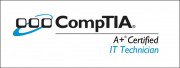
No comment yet
3 pings
simon says:
May 16, 2013 at 3:11 am (UTC -5)
been mucking about for ages with this printing issue
and all it was – was permission
awesome info -well done
clement says:
December 14, 2015 at 5:21 am (UTC -5)
Very helpfull and it has worked thanks
Ryan says:
June 28, 2016 at 4:38 pm (UTC -5)
Just to clarify- you need to assign write permissions. Instead of everyone, I opted for “Authenticated Users”