Symptom: When reading an email using Gmail in Internet Explorer, no images are displayed. This happens even if the “Display images below” or “Always display images from <sender>” settings are used.
Problem: Newer versions of Internet Explorer, by default, block HTTP content from being displayed on pages secured with SSL (HTTPS).
Solution: Adjust the security settings for the Internet zone in Internet Explorer.
- In Internet Explorer, go to the “Tools” menu and select “Internet Options”.
- Click the “Security” tab.
- Select the “Internet” zone and click the “Custom level…” button.
- Scroll down to the “Miscellaneous” section and set “Display mixed content” to either “Prompt” or “Enable” depending on user preference.
-n

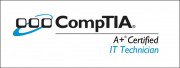
Leave a Reply