Symptom: When trying to format a newer, high capacity external hard drive or flash drive, the only option given is to format as exFAT. When an attempt is made to format the volume as exFAT, the following message is returned: “Windows was unable to complete the format.”
Problem: Microsoft’s new filesystem, exFAT (a.k.a. FAT64), is only fully supported under Windows Vista/7/2008. Windows XP/2003 support the filesystem only with the latest service packs, and support is still limited and buggy.
Solution: To format the drive as NTFS: go to Disk Management in the Computer Management MMC console, right-click the volume that you would like to format and select “Format…” from the menu. NTFS should be a choice here. For some reason it doesn’t show up if the drive is right-clicked in Windows Explorer.
-n

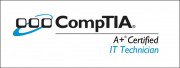
No comment yet
12 pings
Lax says:
November 14, 2011 at 5:38 pm (UTC -6)
Muy bien que sea simple y directo al problema. Pero cuando hablas de la consola MMC no todos saben que es eso, ademas de que ami ni si quiera me da la opcion esa. Por ahi algun screenshot ayudaria.
Muchas gracias de todas formas.
Nick says:
November 14, 2011 at 7:13 pm (UTC -6)
Lax,
After translating your comment it seems that you are having trouble finding the “Computer Management” MMC console. To access this, right-click on “My Computer” and select “Manage”. The menu on the left side will have an item called “Disk Management.”
I hope this helps.
-Nick
John Obeda says:
February 12, 2012 at 10:23 pm (UTC -6)
Using WinXP/SP3. In Windows Explorer I have choices of formatting the drive using FAT and exFAT but when I go into Disk Management in the MMC Console I have only the choice of FAT. Of course, I cannot format the flash drive if I choose exFAT, makes no difference if I select Quick Format or not.
I really need to copy files larger than 5GB, so this is annoying. I may just have to use an external hard drive instead of a 32G Flash Drive, even though I prefer the durability of the flash drive.
Oinky Karimu says:
December 17, 2012 at 10:48 pm (UTC -6)
The only option for format is “FAT32” for my Sandisk 32GB.
Jayson says:
March 17, 2013 at 10:13 am (UTC -6)
USBs, multi-cards and USB-based reader cards cannot be formatted to NTFS because of attributes that memory card cannot comply
Nick says:
March 18, 2013 at 12:19 pm (UTC -6)
Correct in some cases, but this article was written while having trouble with an actual external Hard Drive.
Thank you for the clarification!
dave says:
May 5, 2014 at 12:22 pm (UTC -6)
You’d better tell my USB flash drives and memory cards that because they had no problem being formatted as NTFS, including using XP OS to format.
dragunus says:
March 13, 2013 at 11:47 am (UTC -6)
Tq. My problem solved.
Han Leushuis says:
September 17, 2014 at 4:57 pm (UTC -6)
You say “Windows XP/2003 support the filesystem (exFAT) only with the latest service packs, and support is still limited and buggy.”
I had the same problem formatting a HP 32GB USB stick. My computer, that runs Windows XP SP3, with all updates up to date, showed in the format window the “exFAT” as a possibility. Trying to format the stick gave also the “unable to complete the format” message.
From other webpages I got the hint to install the Windows update for Windows XP (KB955704) to add support for the exFAT file system format at http://www.microsoft.com/en-US/download/details.aspx?id=19364
Doing this solved the problem, I was able to really format the 32GB stick with exFAT.
So support of Windows XP for exFAT does not need to be limited and buggy!
John says:
March 9, 2015 at 12:38 pm (UTC -6)
Hans, your advice was on the money !!! Thanks
NectaliSilvey says:
August 9, 2015 at 8:59 pm (UTC -6)
Disk Management didn’t work on my situation, but command line worked well.
I tried command line in Windows 7 following steps here:
http://www.eassos.com/how-to/windows-was-unable-to-complete-the-format.php
Sean Patrick Dowd says:
June 8, 2016 at 8:44 pm (UTC -6)
Hello I am having the reverse problem I want it to be exFAT format mat but when I tried to reformat it I only have NTFS as an option what. What should I do as I would like to reformat this external hard drive i bought for my PS4 and it needs to be exFAT.